Adding a Redirect
Fabrik allows Editors to add URL redirects. This can be useful if you change the slug of an article that's already been published, or if you want to redirect an old article to a new page.
How to Add a Redirect
1. Navigate to the Redirect page by clicking the top left menu and then selecting 'Redirects.' Please note, that if a site has a lot of redirects, this can take a few minutes to load.
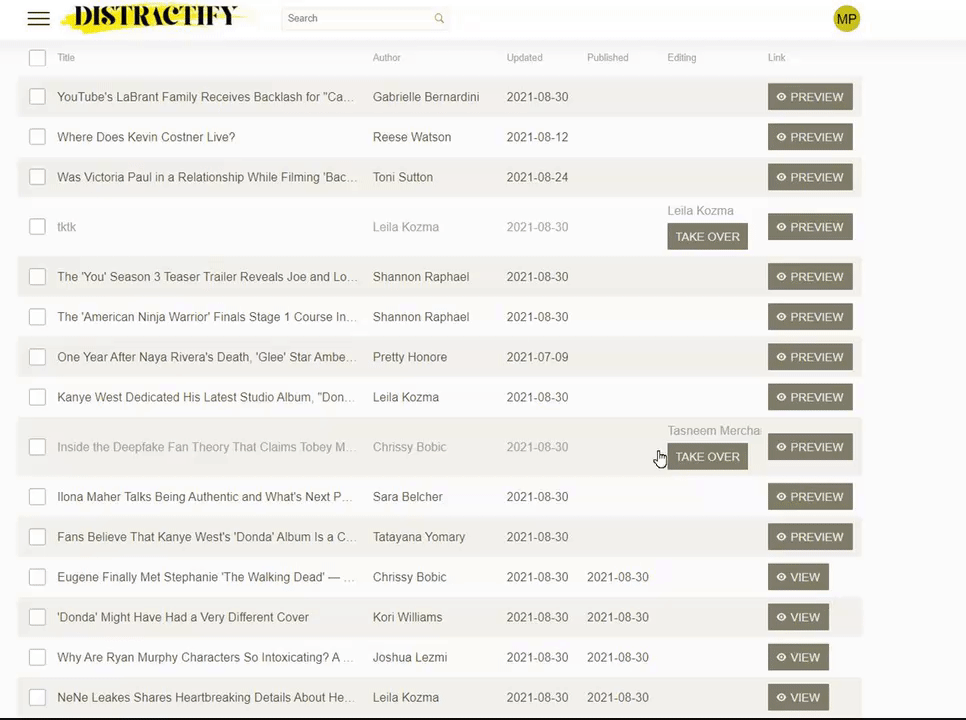
2. Click the 'Create' button.
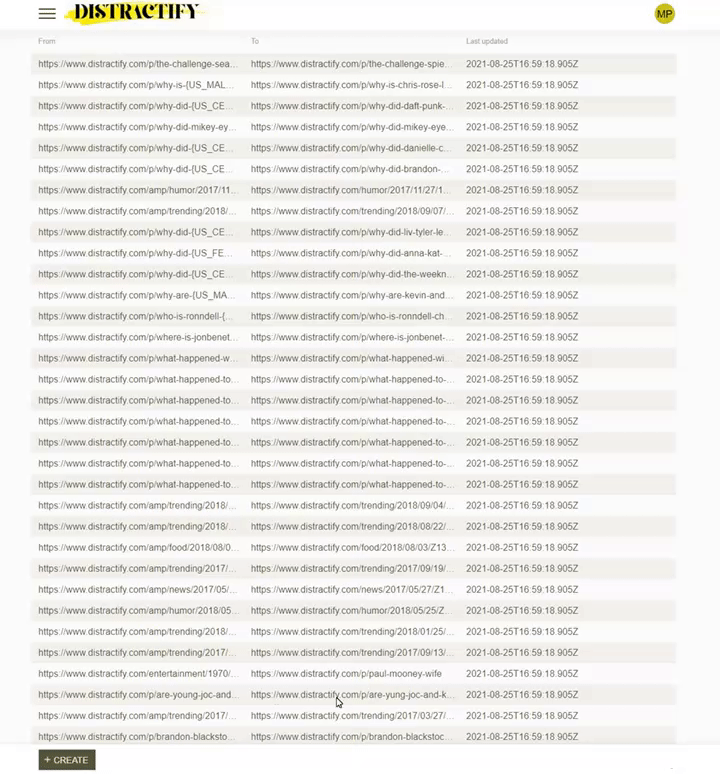
3. In the 'From' column, enter the link that you wish to redirect FROM. This must be an internal link and cannot be a link that is already being redirected, or the homepage.
 4. In the 'To' column, enter the link that you wish to redirect TOWARDS. This can be an internal or external link and cannot be a link that is already being redirected somewhere else.
4. In the 'To' column, enter the link that you wish to redirect TOWARDS. This can be an internal or external link and cannot be a link that is already being redirected somewhere else.
 5. Then, click 'Save.' Assuming that the redirect is valid, you should see the redirect become active within a few minutes.
5. Then, click 'Save.' Assuming that the redirect is valid, you should see the redirect become active within a few minutes.
Deleting a Redirect
1. Navigate to the Redirect page by clicking the top left menu and then selecting 'Redirects.' Please note, that if a site has a lot of redirects, this can take a few minutes to load.
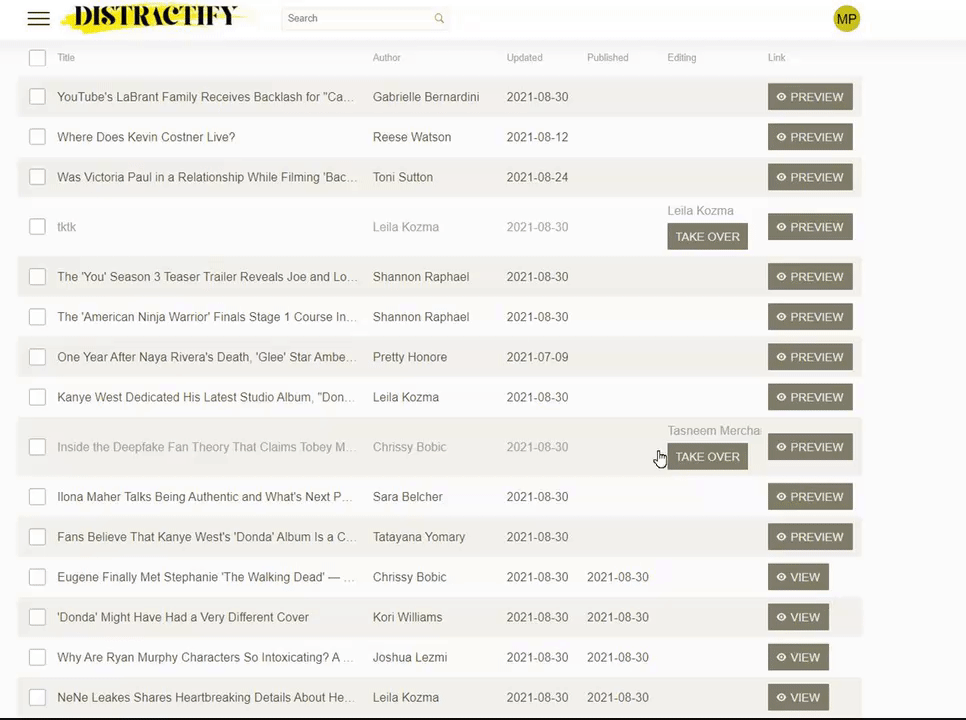
2. Click on the redirect record that you wish to delete.
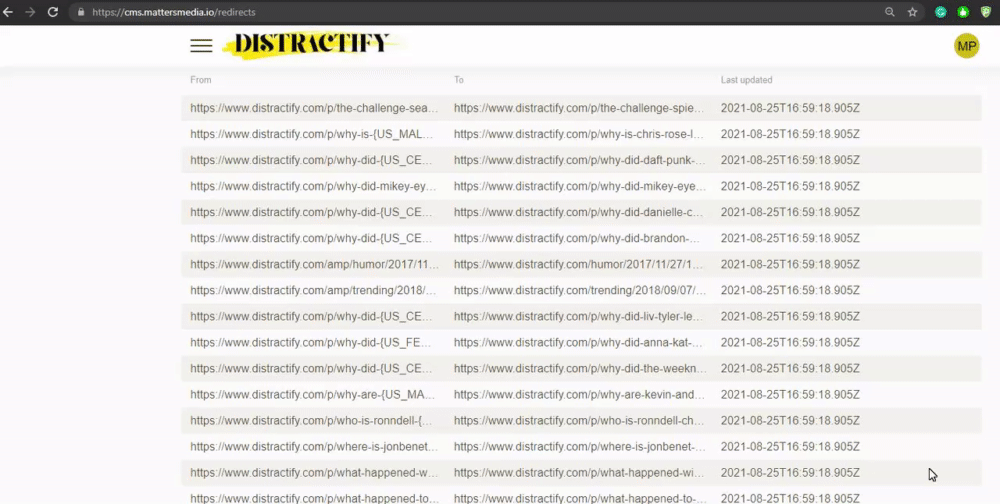
3. Then, click the 'Delete' button in the bottom right corner. You should see the redirect become inactive within a few minutes.